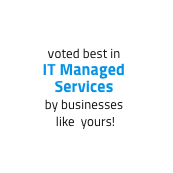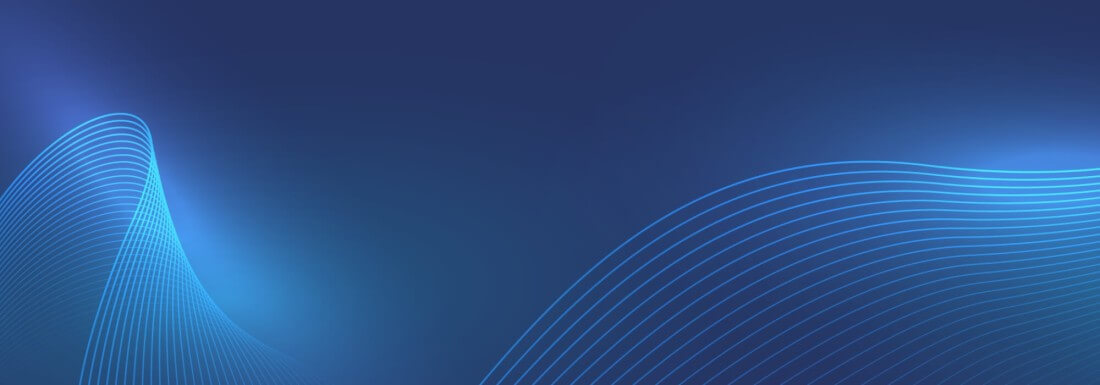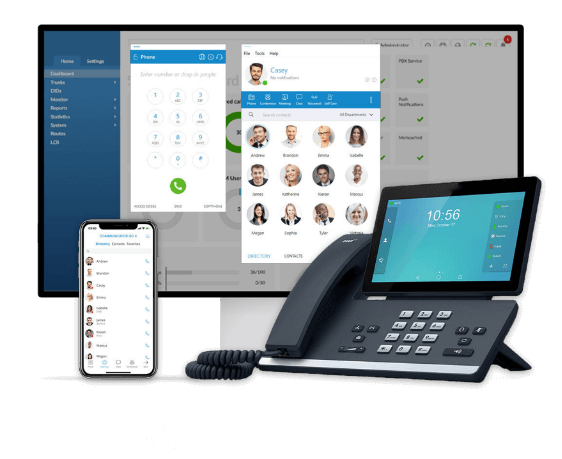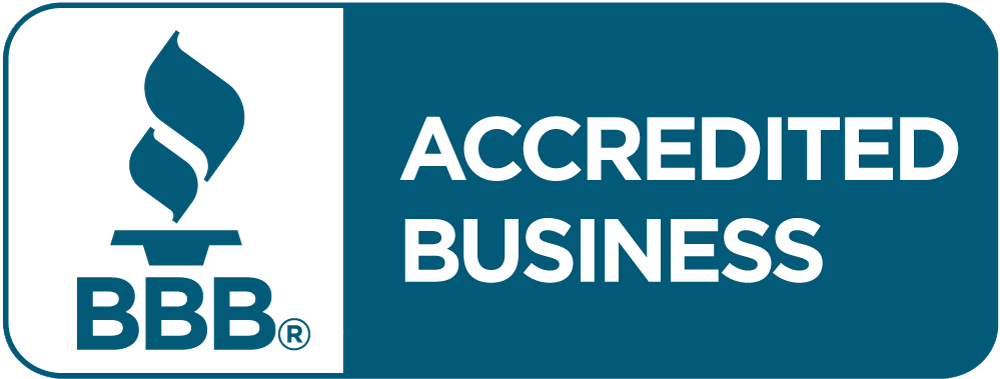Microsoft 365 offers a powerful suite of tools to help businesses collaborate, share files, and stay productive—but knowing when to use OneDrive, SharePoint, or Microsoft Teams can get confusing fast.
Each platform has its strengths, and understanding how they work together can transform how your organization handles communication and file management.
In this blog post, we'll break down the key differences between OneDrive, SharePoint, and Teams, and give you real-world examples of when to use each—so you can streamline collaboration, reduce confusion, and get more done.
What Is Microsoft OneDrive?
Microsoft OneDrive is your personal cloud storage space. Think of it as your digital filing cabinet for work-related files that you don't need to share right away.
Best for:
- Storing personal work files
- Drafting documents before sharing
- Accessing files across multiple devices
- Syncing files offline
When you create a Word doc or Excel file and want to keep it to yourself (for now), OneDrive is the right place to store it. You can always share it later when you're ready.
Security Note:
OneDrive offers enterprise-grade encryption, and with Microsoft 365 integration, you can control who sees what, when, and for how long.
What Is Microsoft SharePoint?
Microsoft SharePoint is a collaborative web-based platform designed for team and organizational file sharing. It provides a centralized location to store, organize, and manage files across departments, projects, and teams.
Best for:
- Department or project file libraries
- Company-wide resources like HR docs, SOPs, or policies
- Version control and metadata tagging
- Managing access based on roles or permissions
With SharePoint, your business can create a structured system for storing and accessing files. It's ideal for content that needs to be available to many people and frequently updated—like company handbooks or project documents.
Bonus: SharePoint is the backbone behind many of the document libraries in Microsoft Teams.
What Is Microsoft Teams?
Microsoft Teams is a real-time communication and collaboration platform that combines chat, video conferencing, file sharing, and app integration in one place. It's where your team talks, meets, and gets things done.
Best for:
- Real-time collaboration and communication
- Sharing files in conversations or meetings
- Centralizing chat, tasks, and docs by team or channel
- Working together on documents live
Each Team and Channel you create in Microsoft Teams has its own connected SharePoint library. That means the files you upload or work on in Teams are stored in SharePoint—but accessible through the Teams interface.
When to Use Each: Real-World Scenarios
Let's break down some everyday examples:
Scenario 1: You're Working on a Draft Document
Use: OneDrive
You're creating a proposal and want to polish it before sharing it with your team. Save and edit the document in OneDrive. When it's ready for review, share the link with your coworkers or move it to a Teams channel or SharePoint library.
Scenario 2: You're Collaborating on a Project With a Team
Use: Teams
Your project involves multiple departments and frequent discussions. You create a dedicated Teams channel where everyone can chat, hold meetings, and work on shared files—stored automatically in the linked SharePoint site.
Scenario 3: You're Sharing Company Policies and HR Documents
Use: SharePoint
You want a centralized location where employees can always find the latest HR documents, company policies, or training materials. Set up a structured SharePoint site with permission-based access and version control.
Scenario 4: You're Working Remotely Across Devices
Use: OneDrive
Access your documents on any device, sync files offline, and pick up where you left off—whether you're on your laptop, tablet, or phone.
Scenario 5: You Need a Secure Document Archive
Use: SharePoint
For contracts, compliance documents, and records retention, SharePoint provides advanced control, auditing, and metadata tagging to ensure secure, searchable storage.
How OneDrive, SharePoint, and Teams Work Together
The magic of Microsoft 365 is how seamlessly these platforms integrate. Here's how to think about it:
- OneDrive = Personal files
- Teams = Team communication and collaboration
- SharePoint = Company-wide structured file management
You can start a file in OneDrive, collaborate on it in Teams, and archive it in SharePoint—all without leaving the Microsoft 365 ecosystem.
How TotalBC Helps You Master Microsoft 365
At TotalBC, we help businesses like yours optimize Microsoft 365 for real results. From setup and training to security and support, we ensure your tools are working the way they should—so your team can too.
Here's how we can help:
- Set up and manage OneDrive, SharePoint, and Teams
- Train your staff on best practices and time-saving tips
- Secure your Microsoft 365 environment against threats
- Monitor usage, optimize performance, and ensure compliance
We don't just support your technology—we help you get the most out of it.
Ready to Streamline Collaboration with Microsoft 365?
Contact TotalBC today for a free consultation and let us help you get the most out of OneDrive, SharePoint, and Teams.
Call us at 866-673-8682 or visit www.TotalBC.com to learn more about our Microsoft 365 management and support services.
Let's simplify your workflow—and supercharge your productivity.